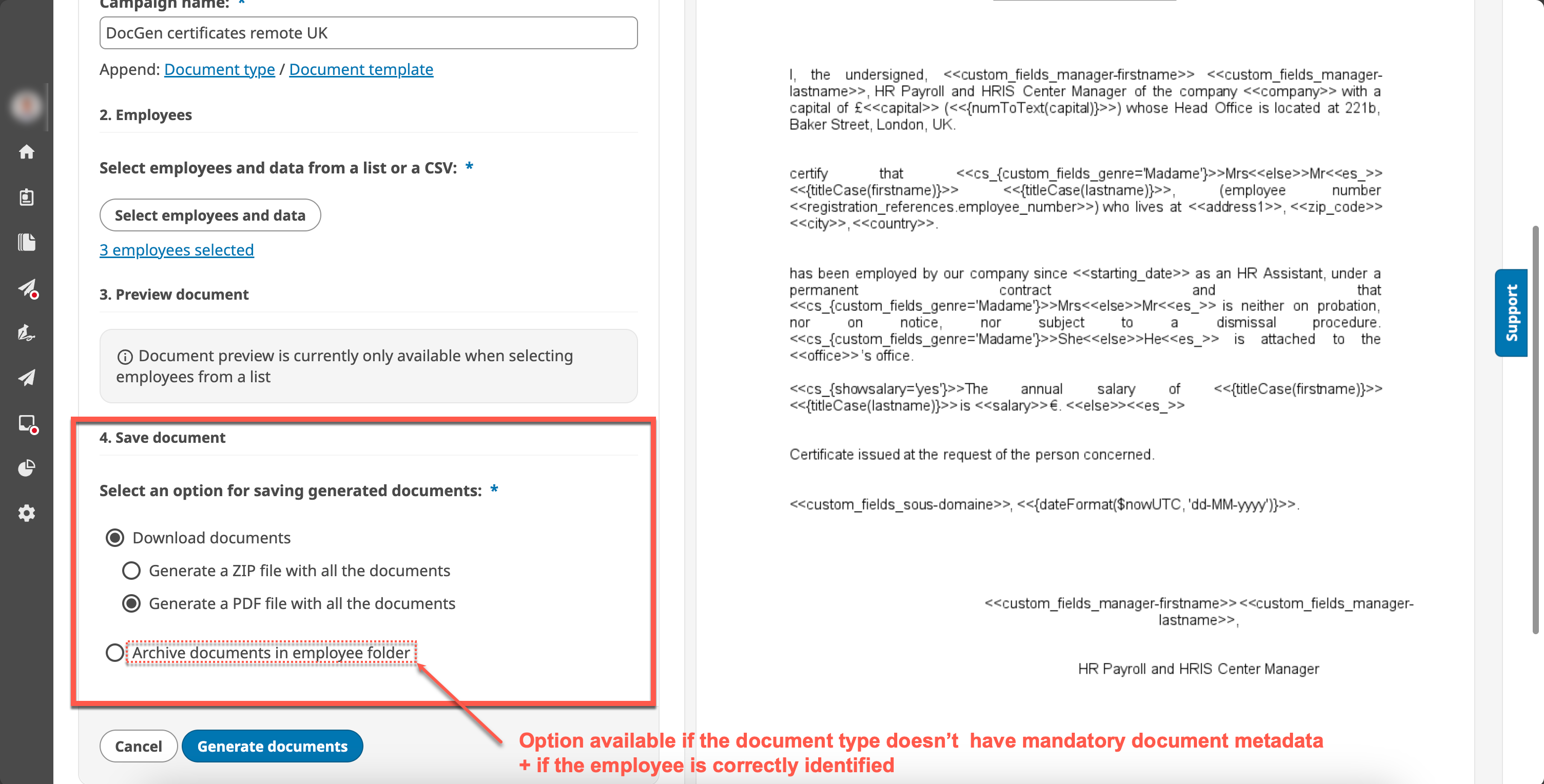Document Generation Campaign using CSV¶
To improve HR productivity and avoid repetitive tasks, we are adding a new feature that allows to create document generation campaigns directly from the Document Manager platform interface, thanks to a dedicated tab: Document generation campaign.
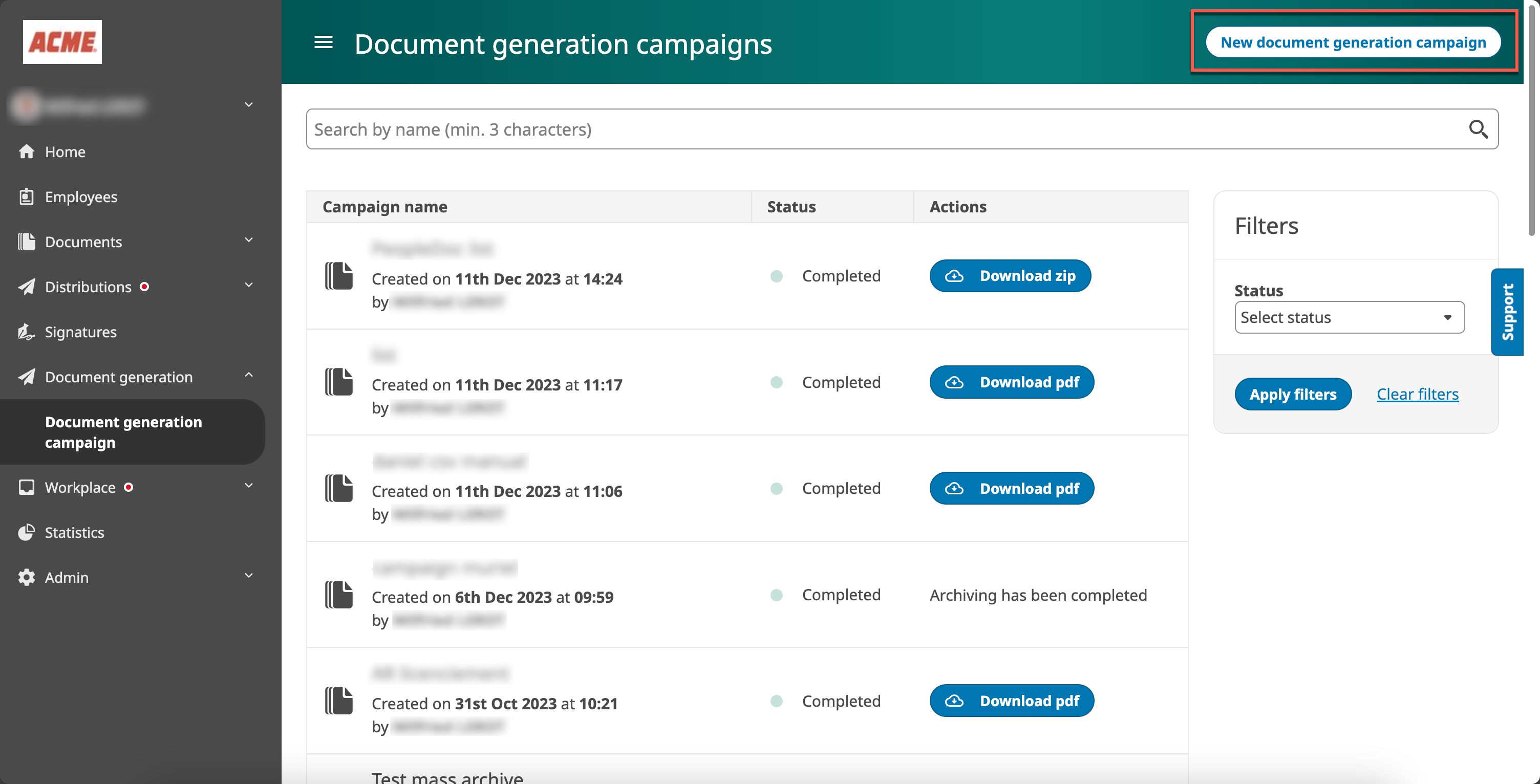
To create a document generation campaign, HR users must:
choose a document type and a corresponding document template
define the name of the campaign
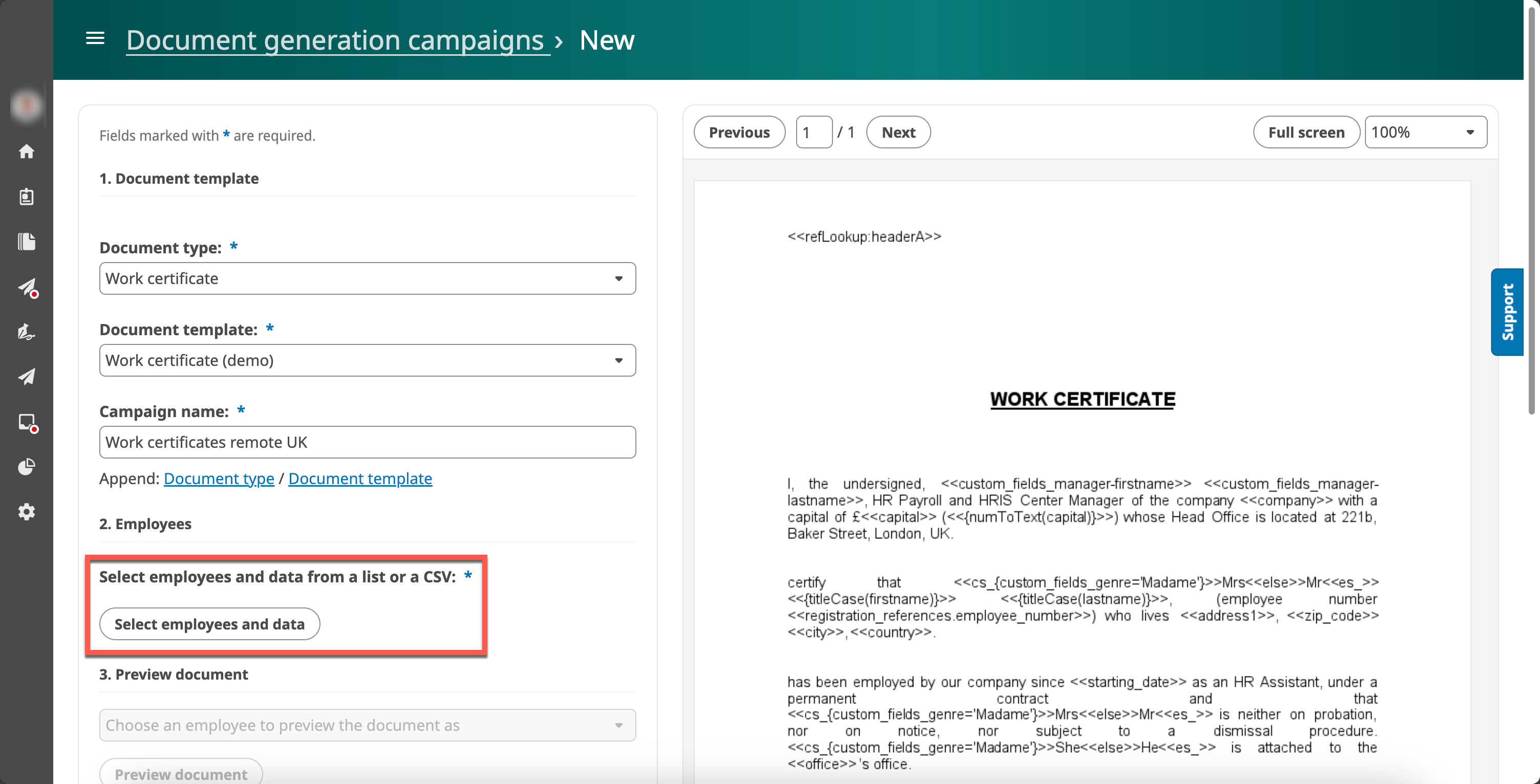
Then HR users must select the employees:
if ALL the data are known and stored in the employee profile in UKG (standard and custom fields), then the HR users can select the employees from a list,
if some data are not known (for instance data required only for a specific template, or not inherited from the customer’s core HR tool), then the HR users will have to import a CSV file containing all the missing fields. This article will only deal with this case
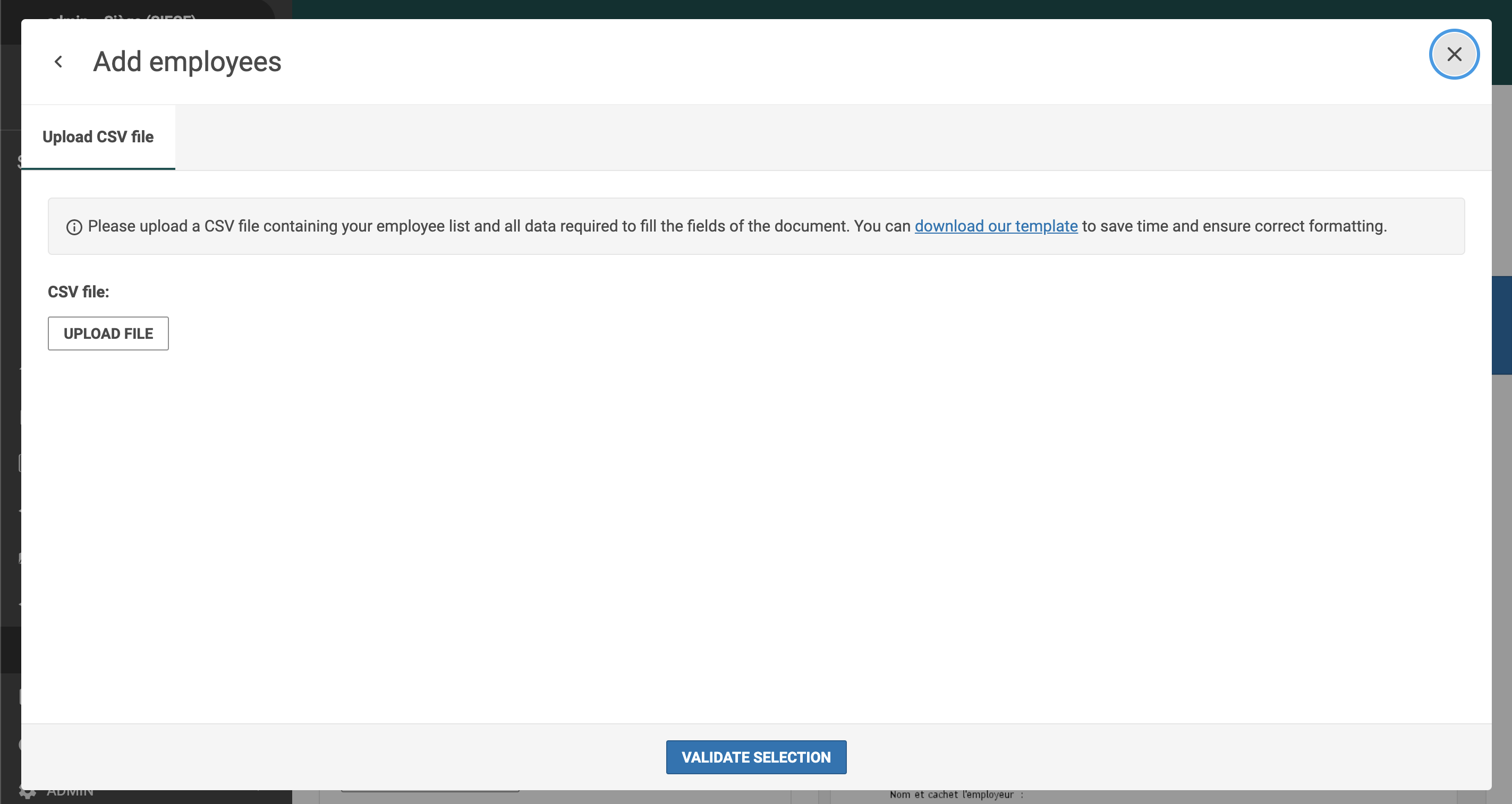
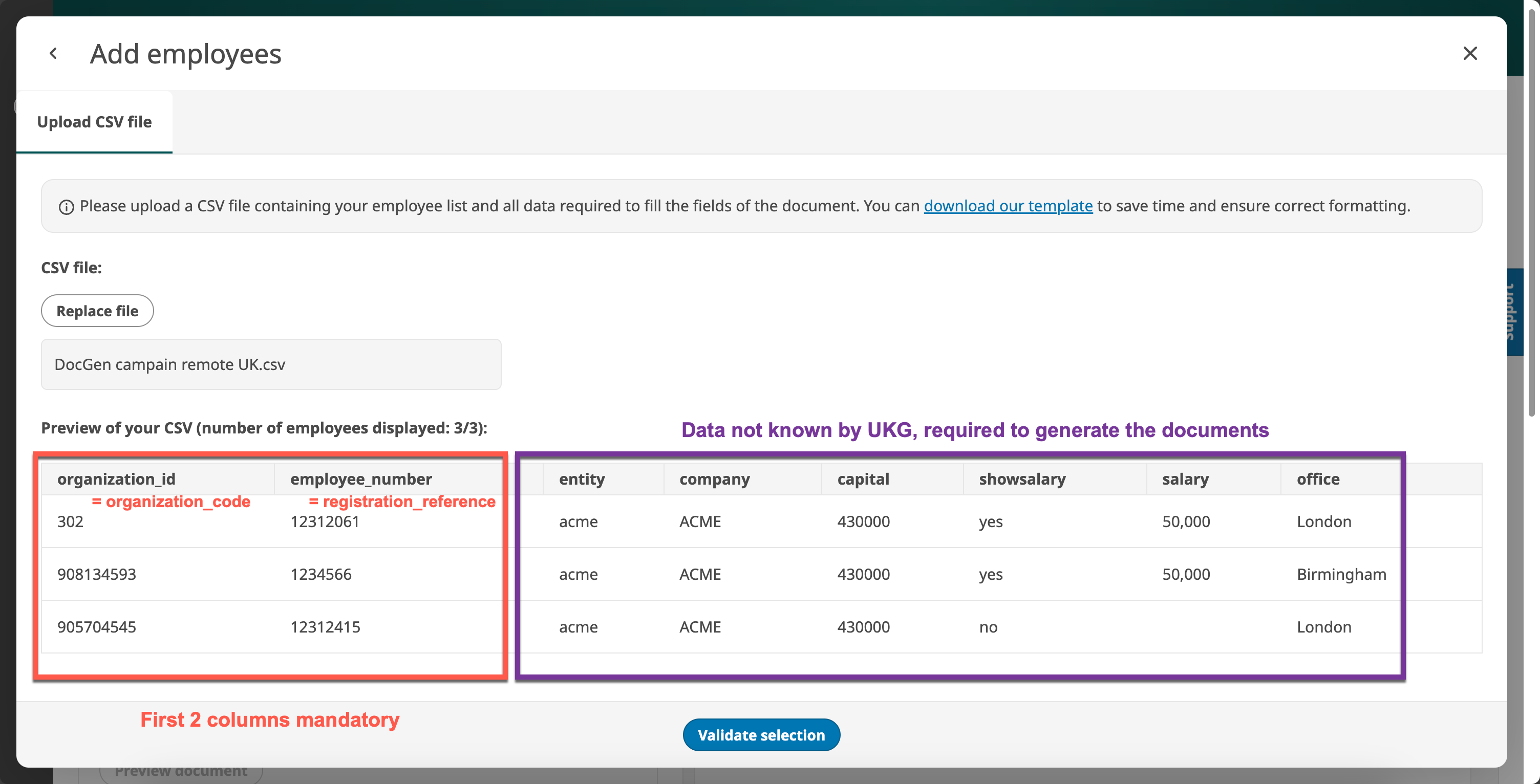
Note
Note that the “organization_id” and the “employee_number” are mandatory whatever the order of these columns.
Besides these 2 mandatory columns, only columns about unknown data are required. It’s not necessary to add columns about known data, but keep in mind you do that to overwrite a known data for this generation if needed
1 line per employee
CSV fields¶
Column ID, in the CSV |
Mandatory ? |
What |
Description |
Example |
|---|---|---|---|---|
|
mandatory |
Employee identification |
|
|
|
mandatory |
Employee identification |
|
|
|
optionnal |
(Unknown) data required for the generation |
|
|
You can download an example of a CSV template that you can use for Document Generation Campaigns:
Once the CSV is uploaded, HR users can choose the export format for the campaign (PDF or ZIP) or to upload the generated documents into the employee folders (if there are no mandatory document metadata linked to this document type)