[RPA002] Batch of processes¶
What is it?¶
The purpose of this automation is to mass create processes on the Process Manager module from People Assist.
It requires to upload a CSV file to the UKG HR Service Delivery SFTP server. Each line contains information used to create one process.
The following diagram presents a high-level view of this standard configuration:
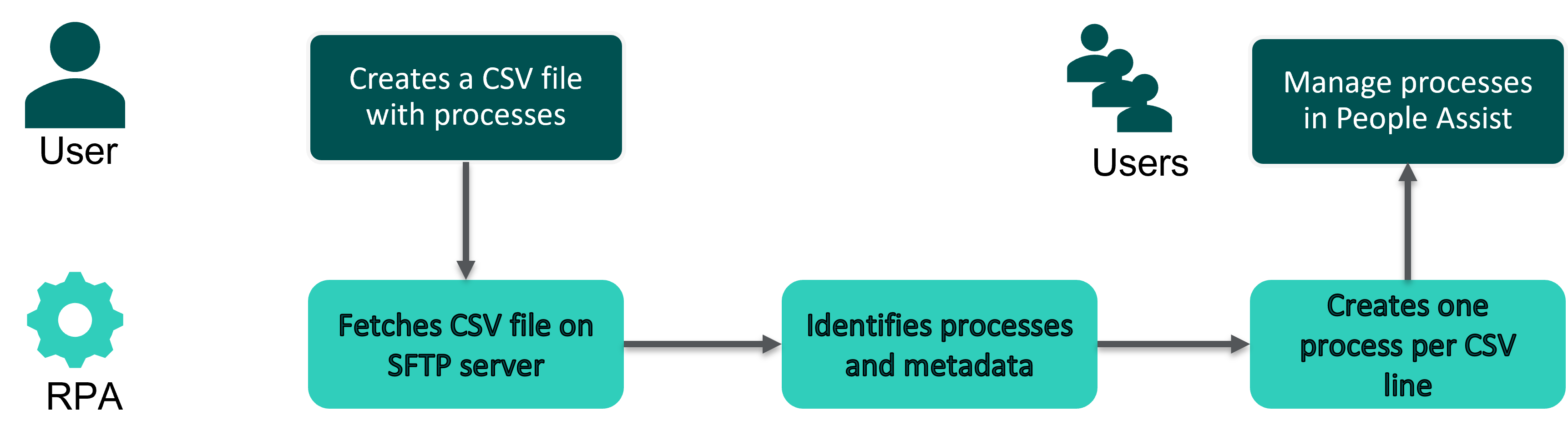
For what purpose?¶
This automation may be used for different use cases:
Automated creation of processes based on an external application event (when the external system can’t create processes using UKG HR Service Delivery API)
Historical processes import (Limitations: You can’t backdate processes based on their creation/closing dates; list of comments associated can’t be loaded along with the process)
Campaign of processes (Limitations: Large campaigns can impact the Request Manager module)
Alternative approaches¶
You can also:
Manually create processes on the platform one by one
Use UKG HR Service Delivery API
Prerequisites¶
For this automation to work, you must follow the conventions listed below.
File format¶
encoding: UTF-8
separator: semi-colon
quote: double quote
naming convention: Refer to UKG HR Service Delivery Project Manager for guidance on naming your CSV files.
sftp folder: in/rpa/prc
Size limitations¶
In order to be processed each CSV file must contain a maximum of 2,000 processes.
Column names¶
Note
For optional fields, the presence of the column isn’t mandatory in the CSV file. Headers are case sensitive and must comply with the syntax below.
To create new processes and fill out a task based on information from Document Manager, the following information are required:
CSV header (column names) |
Description |
|---|---|
employee_external_id (mandatory) |
Technical employee identifier on Document Manager |
creator_external_id (mandatory) |
Technical identifier of the creator on Document Manager - Can be a HR user created process (user technical_id) or employee created process (employee technical_id) |
process_template_id (mandatory) |
Unique ID of the template used to create this process |
title (mandatory) |
Title of the process displayed for the employee and the managers |
description (optional) |
Optional text to describe the process |
due_date (optional) |
Additional information to indicate that the process has to be completed before the specified date |
publish (optional) |
You must provide it during the creation process, if set to true the process will be published as soon as it is created |
Process Creation and filling out one task
To create new processes and fill out a task based on information from an external module, the following information is required.
CSV header (column names) |
Description |
|---|---|
employee_external_id (mandatory) |
Technical employee identifier on Document Manager |
creator_external_id (mandatory) |
Technical identifier, in the customer HRIS, of the creator of the process. The creator always has view access on the process and its tasks |
process_template_id (mandatory) |
Technical identifier of the template used to create this process |
title (mandatory) |
Title of the process displayed for the employee and the managers |
description (optional) |
Optional text describing the process for the employee (displayed only for users) |
due_date (optional) |
Email reminders will be sent to the employee and users before this date if the process is not yet completed |
publish (optional) |
If set to true the process is published as soon as it is created. Otherwise, the process needs to be manually published by its creator. Default is false. |
template_task_id (optional) |
Technical identifier of the first task that will be filled if the form fields and values are provided |
form_data__form_field_code_1 (optional) |
Value for the form field form_field_code_1 of the task that will be automatically filled out |
form_data__form_field_code_n (optional) |
Value for the form field form_field_code_n of the task that will be automatically filled out |
Form field formatting per type¶
Form field type |
Format |
Example |
|---|---|---|
Date |
ISO format: YYYY-MM-DD |
2016-06-12 |
Boolean |
true or false |
true |
Integer |
Integer number |
2 |
Checkboxes |
Form field selection code You can’t fill out checkboxes or dataset fields |
value_1 |
Correctly formatted email |
||
List choice fields/radio buttons/radio fields |
Form field selection code |
value_1 |
Options to be setup during the implementation phase by your Ipm¶
CSV error report¶
Error reports keep track of any action not processed successfully. The error reports detail which file has failed and what the error is/status, this will be posted on the UKG HR Service Delivery SFTP server in the folder chosen /out/rpa folder (only if an error occurs).
Compatible trigger¶
The RPA can be triggered by the deposit of a file on the SFTP server.