[RPA010] Request document to Document Manager¶
What is it?¶
This automation is used to archive request documents automatically from the attachment field of a request to the employee folder (Document Manager).
The documents uploaded onto the initial form requests are copied to UKG HR Service Delivery Document Manager. They aren’t deleted from the initial requests and are handled as separate documents after the duplication. You can therefore delete them safely from Request Manager, with no impact on the documents stored in Document Manager. The following diagram presents a high-level view of this standard configuration:
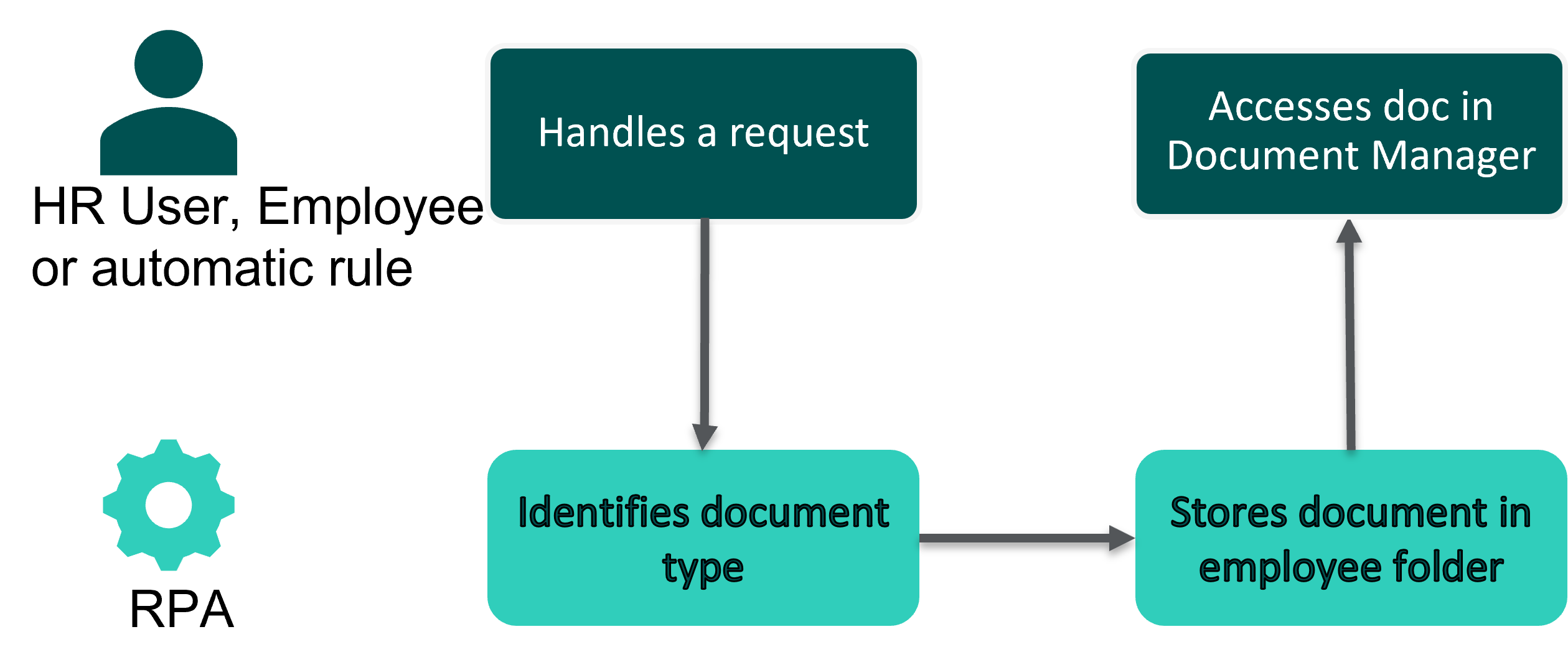
For what purpose?¶
With this automation, you can automatically archive employee documents into UKG HR Service Delivery Document Manager platform.
Alternative approach¶
You can also review and process each document manually.
Prerequisites¶
For this automation to work, you must follow the conventions listed below.
Field IDs¶
To archive the request documents in the expected document type, the identifiers of the attachments field IDs must be the document type code in UKG HR Service Delivery Document Manager.
The field ID format depends on your use case: document metadata and number of documents to be archived.
Use Case |
Description |
Field ID format |
Example |
|---|---|---|---|
Standard case |
The document type doesn’t contain mandatory metadata and only one document per request must be archived |
{{document_type_code}} |
contract |
Document type contains mandatory metadata |
When mandatory metadata are attached to the document type, create and configure a form field in the format of your metadata type (Date, Number, Text, List) |
metadata__{{document-type-code}}__{{ metadata-code}} |
metadata__contracts __contract-type |
Several documents of the same type to be archived in the same form |
Identify the document type with an integer (n) |
{{document-type-code}}__n |
contracts__1 |
Use the same integer (n) to associate the metadata fields to the document type |
metadata __{{document-type-code}}__n__{{ metadata-code}} |
metadata__contracts__1__contracts-type |
Note
You can find your document type codes and metadata codes in HRSD Document Manager – Admin – Documents and click on the document types
Warning
Do not use underscores _ in your document types codes, as it would cause the automation to not work. Please use hyphens - instead. (example: permanent-contract instead of permanent_contract).
Options to be setup during the implementation phase by your Ipm¶
Document names in Document Manager¶
You have two options for the naming of the documents in Document Manager:
{{request name}} {{employee first name}} {{employee last name}}
{{document type label in the employee language if exist}} {{employee first name}} {{employee last name}}
Compatible trigger¶
The RPA can be triggered through a macro or automation to be configured in People Assist.