[RPA011] Request to Smart Document Generation to Request¶
What is it?¶
This automation can be used to fill a Smart Document Generation template with the data from a created request. As a result, the generated document is stored in a new request for further processing.
The following diagram presents a high-level view of this standard configuration:
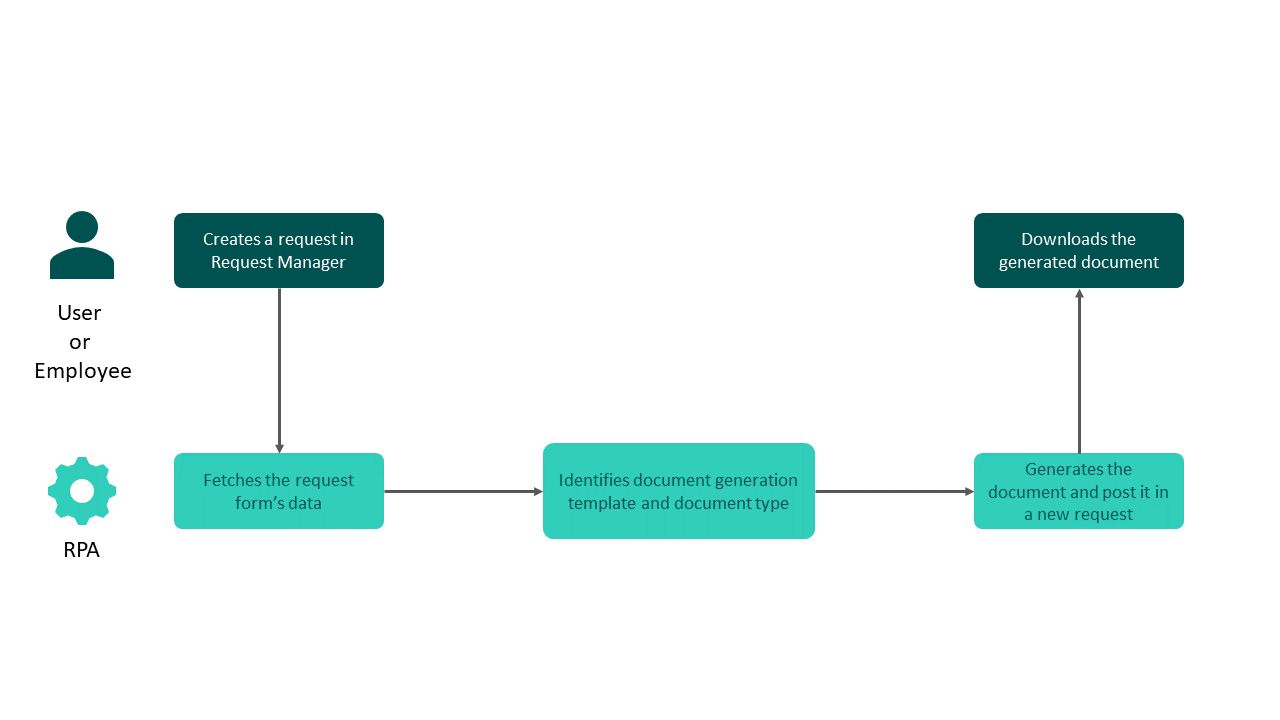
Note
The information provided here is about standard RPA configuration. Custom RPA configurations offer more options and flexibility but induce extra costs. In this case, please contact your UKG sales representative.
Why is it useful?¶
Data already entered can be used for automatic data fill in a document. No manual typing is necessary. In addition, the created document can be used for further processes, such as “E-Signature”. Both requests, the initial and the child request with the generated document, can be linked within People Assist, or not.
For what purpose?¶
For various document processes, such as the creation of contract amendments. In addition, this automation can also be offered to employees as a “document self-generation” service. For example, employees can create a certificate of employment fully automatically. This automation also allows to trigger the creation of another request that fetches data from the parent request, and to link them together.
Warning
Please note that the creator of the new request will be the first assigned user returned by the API from the source request.
Alternative approach¶
There are no automatic alternatives to this automation. Manual transfer of the data into a Smart Document Generation template and the following provision of the completed document in a separate workflow step.
Prerequisites¶
In order to trigger the automation, you need to include the following mandatory fields in the request forms:
Warning
Field IDs are case sensitive.
Smart Document Generation form fields¶
To get the data from the request to the document template, the request form’s field IDs must be identical to the slugs in the Smart Document Generation template.
Dataset syntax¶
To retrieve data set information from a request in a document generation template, you must comply with a specific syntax. That way in the generated document, you can get all values from each level of your dataset. For example, you can have the following datasets:
Dataset |
Tags in the docx template |
Request form slug |
Outcome |
|---|---|---|---|
Name: IAMADATASET |
IAMADATASET_1 |
dataset_2lvl_IAMADATASET |
If you trigger the template, it can fetch values for the 2 levels of your dataset. |
Name: IAMALSODATASET |
IAMALSOADATASET_1 |
dataset_3lvl_IAMALSOADATASET |
If you trigger the template, it can fetch values for the 3 levels of your dataset. |
Mandatory field IDs in the initial request form¶
Request field ID |
Field type |
Description |
Example |
|---|---|---|---|
new-ticket-form-id |
Short text; Dropdown; Single answer (radios); Single answer (buttons) |
Form ID used to create the child request with the generated document |
|
docgen-template-id |
Short text; Dropdown; Single answer (radios); Single answer (buttons) |
ID of the Smart Document Generation template that will be used to generate the document |
|
Mandatory fields IDs in the child request form¶
Request field ID |
Field type |
Description |
|---|---|---|
pdf_document |
Attachment |
This field provides the generated document as a PDF document |
word_document |
Attachment |
This field provides the generated document as a DOCX document. Required only if the “Generate docx document” workflow is enabled. |
Note
In case you would like to fetch the data and form files from the parent request to the child request, the child request’s form field IDs must be identical to the parent request’s form fields IDs. Please note that it is not mandatory to have all the fields from the parent request in the child one, in order to fetch data.
Options to be setup during the implementation phase by your UKG contact¶
Generation of a DOCX document additionally to the PDF
Copy the attachments from the parent to the child request
- Set the child request visibility access for the employee:
The employee will not have access to the child request (default behavior)
Allow the employee to access the child request
Inherit the permission from the parent request
Link the requests when creating the new one with the fetched data
Best practices¶
The RPA will be executed even if some fields of the Smart Document Generation template are not filled.
Always generate a DOCX document additionally to the PDF in case you need to edit it
Always copy the attachments to the child request
Always link the requests for an easier request management
CSV error report¶
A CSV error report is added to the RPA monitoring webpage when an issue is encountered by the automation.
Available triggers¶
The RPA can be triggered through a macro, an automation or trigger rule, to be configured in People Assist.