[RPA012] Request to DocGen to Document Manager and/or employee vault¶
What is it?¶
Each request created in People Assist can generate a document using values from a request and send the document to Document Manager and/or employee vault.
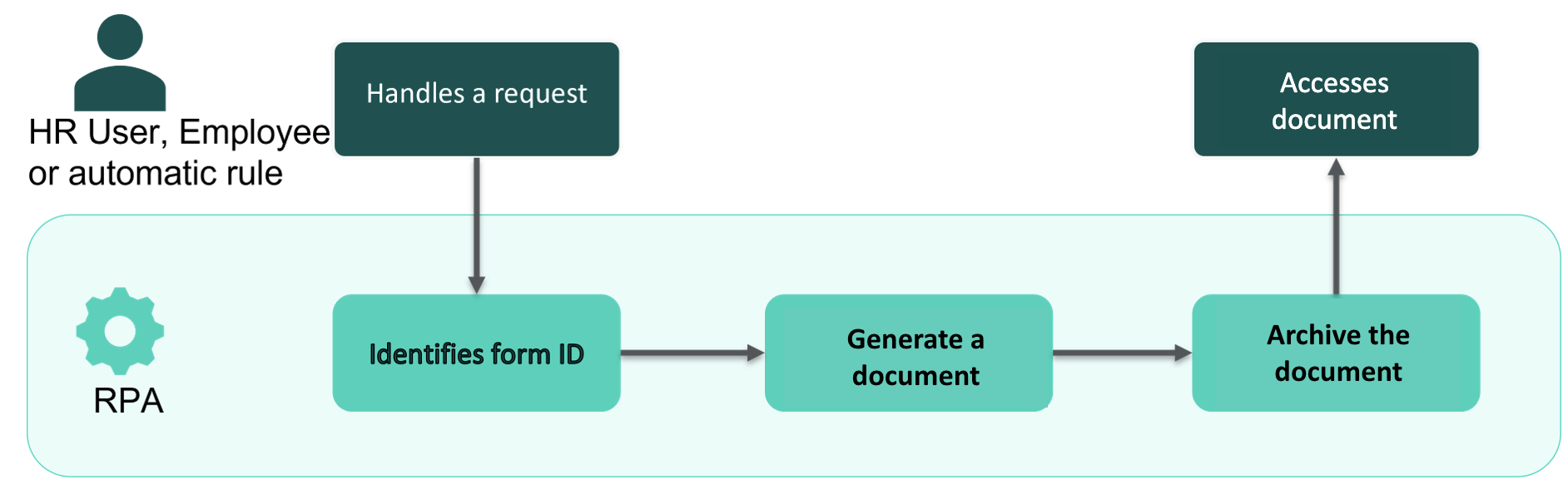
For what purpose?¶
This automation is useful to generate a document and have it sent directly to the employee (for example: modification of an employment contract)
Alternative approaches¶
You can also generate and manually send the document to Document Manager and/or to the employee vault.
Prerequisites¶
Field ids¶
To fill the fields of the document template, the ID slugs of the fields of the request must be identical to the fields present in the document generation template: field_id = docgen_field_id.
To trigger the document generation based on the request and save the file in the employee folder and employee vault, you need to include the following mandatory field ids in the form:
Request field id |
Description |
Example |
|---|---|---|
docgen-template-id |
Document generation template ID |
nyc_contract, ws_contract |
output-format |
The requested type of the document to generate |
PDF (recommended) |
doc-type-id |
ID of the document type in order to archive the document correctly |
contract, acceptance letter |
title |
Title of the archived document. The document title will always include the document date in the following format DD MM YYYY |
12 12 2022 mycontract |
target |
If the value is |
|
metadata__code |
If the document type have metadata you can put the value in a request field metadata__codeofthemetadata |
metadata__date |
API permissions on form fields must always be:
Can complete this field
OR
Must complete this field
Dataset syntax¶
To retrieve data set information from a request in a document generation template, you must comply with a specific syntax. That way in the generated document, you can get all values from each level of your dataset.
For example, you can have the following datasets:
Dataset |
Tags in the docx template |
Request form slug |
Outcome |
|---|---|---|---|
Name: IAMADATASET |
IAMADATASET_1 |
dataset_2lvl_IAMADATASET |
If you trigger the template, it can fetch values for the 2 levels of your dataset. |
Name: IAMALSODATASET |
IAMALSOADATASET_1 |
dataset_3lvl_IAMALSOADATASET |
If you trigger the template, it can fetch values for the 3 levels of your dataset. |
Options to be setup during the implementation phase by your Ipm¶
CSV error report¶
Error reports keep track of any file not processed successfully. The error reports detail which file has failed and what the error is/status, this will be posted on UKG HR Service Delivery SFTP server in the folder chosen /out/rpa folder (only if an error occurs).
CSV error report naming convention:
cdmat_{{client}_RPA012_{{form id}}_{{request number}}_{{orchestration id}}.csv
Compatible trigger¶
The RPA can be triggered through a macro or automation to be configured in People Assist.