[RPA006] Bulk Document Generation to Document Manager and/or Evault¶
What is it?¶
This automation enables to mass generate documents and store them on the Document Manager employee profile and/or in the employee vault.
It takes as input a CSV file, uploaded onto an HRSD SFTP server. Each row contains information that are used to generate and archive each document either in UKG HR Service Delivery Document Manager Core module (also known as Employee Folder) and/or in the Employee’s Electronic Vault.
The following diagram presents a high-level view of this standard configuration:
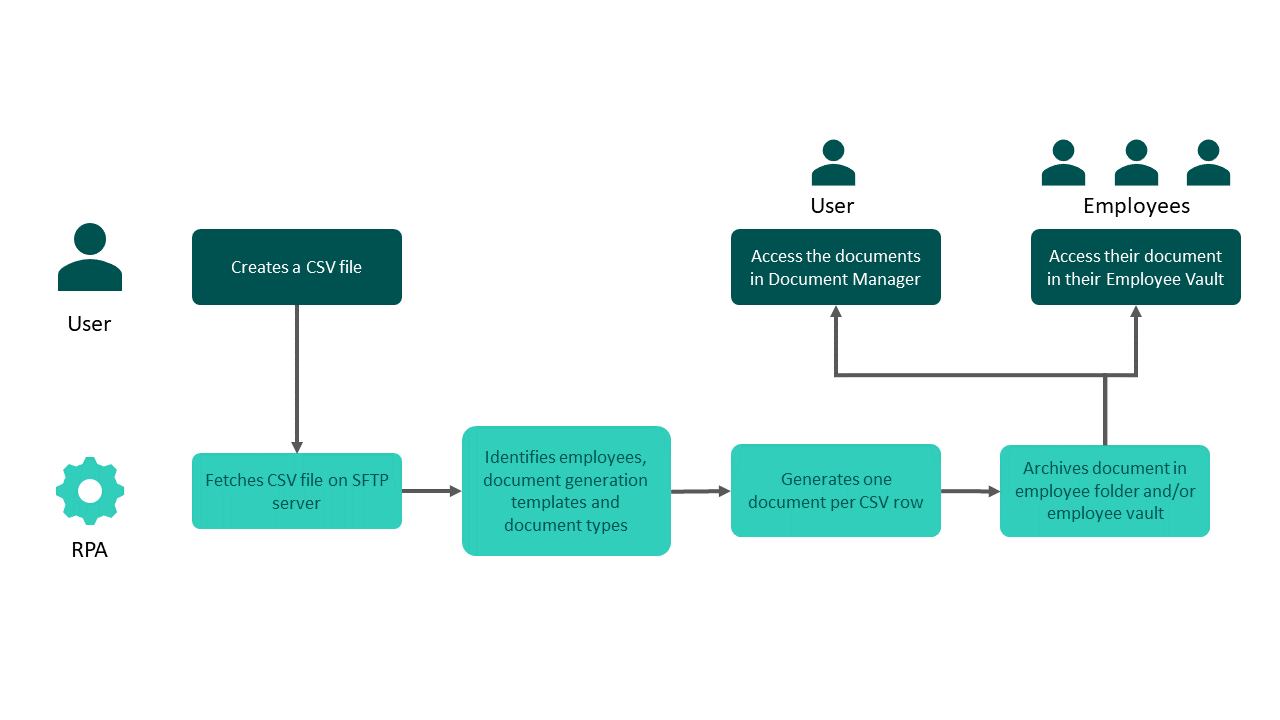
Note
The information provided here is about standard RPA configuration. Custom RPA configurations offer more options and flexibility but induce extra costs. For instance, you need to use a custom configuration to save generated Document Generation Templates under document types of company documents. In this case, please contact your UKG sales representative.
For what purpose?¶
This configuration is useful when you need to generate a large number of documents for your employees (certificates for example). It uses Smart Document Generation templates and sends the generated documents directly to the Employee Folders as well as in their eVault.
Alternative approaches¶
You can also use :
Our API library to give you full autonomy but may require development resources on your side.
The Mass Document Generation feature available in Document Manager platform but you will not be able to send the generated file to the employee’s electronic vault.
Prerequisites¶
In order to get ready for mass document generation, you need:
The technical IDs of the employees
The document generation templates ID
The document types ID
An account on an SFTP server hosted by UKG HR Service Delivery
An SFTP client (for example, FileZilla)
To contact our Team beforehand
On the SFTP server, use the following directories:
Deposit: in/rpa/emp
Report: out/rpa
We do not expect specific naming convention in this deposit directory but, as a good practice you can follow our recommendations described in File naming conventions.
Note
Please note that data depending on a registration reference (organization_name for exemple) are not sent to the document.
Warning
If you already have an SFTP account with UKG HR Service Delivery, and start uploading CSV files, the documents will not be processed. The orchestration must be set up first.
Mass ingestion conventions¶
CSV file format¶
.csv file extension (whatever the name of this file)
UTF-8 encoding
Header line (data identification is based on the name of the columns not on their order)
2000 rows maximum
Separator : Semicolon (;) or comma (,) (to be confirmed with your UKG contact)
Note
You may use double quotes if you need to have “;” in the value.
CSV fields¶
Note
For optional fields, the presence of the column isn’t mandatory in the CSV file. Headers are case sensitive and must comply with the syntax below.
Header (case sensitive) |
Field type |
Description |
|---|---|---|
employee_technical_id |
Mandatory |
Technical ID of the employee to generate the document for. Also used to retrieve the employee data and integrate them to the document. |
document_generation_template_id |
Mandatory |
ID of the document generation template to use to generate the document. |
document_generation__{slug_id} |
Mandatory |
Used to fill a document generation slug on the document. |
document_type_id |
Mandatory |
ID of the document type in order to archive the document correctly. |
document_title |
Mandatory |
Title of the archived document. |
document_date |
Mandatory |
Date of the generated document. |
target |
Mandatory |
If the value is |
metadata__code |
Optional |
If the document type have metadata you can put the value in a request field metadata__codeofthemetadata |
Note
With a standard orchestration, the documents are linked to all the active registration numbers of the employees. Please contact us if this does not fit your needs.
To generate documents of different types, you can build separate CSV files for each template, which simplifies maintenance.
Options to be setup during the implementation phase by your UKG HRSD contact¶
CSV report¶
A CSV report can be pushed to UKG HR Service Delivery SFTP server in the folder out/rpa. A report file will be created each time the automation runs.
Compatible trigger¶
The RPA can be triggered by the deposit of a file on the SFTP server.